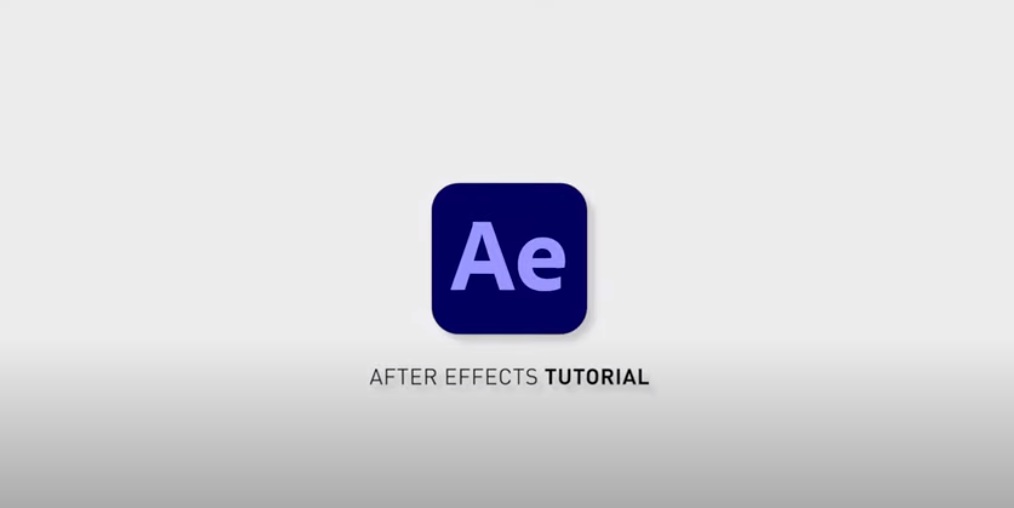Drop Shadow Tutorial – After Effects
Shadow is a powerful visual effect used in motion graphics and video editing to add depth and dimension to objects. It creates a sense of realism by simulating the interaction of light with objects in the real world.
After Effects, the leading software in this field, provides a wide range of tools and features for creating stunning effects.
Understanding Drop Shadow
Drop shadow is a visual effect that mimics the interaction of light with objects in the real world, adding depth and dimension to a composition. In motion graphics and video editing, this tool is used to enhance the realism and visual appeal of elements in a scene.
It also plays an important role in motion graphics because it helps separate objects from the background, creating a sense of depth and hierarchy. By adding a shadow under an object, it becomes visually distinct and stands out from the surrounding elements. This effect allows for a better perception of the visual series and makes the composition more engaging and visually appealing.
What is Drop Shadow?
Shadow is a visual effect used in graphic design, motion graphics and video editing to create the illusion of shadow behind an object. It imitates the interaction of light with objects in the real world, adding depth and dimension to the composition.
- When this effect is applied, a translucent shadow is created beneath the object, making it appear as if it casts a shadow on the surface below it. This effect can be adjusted to control the angle, distance, opacity, and blurriness of the shadow, allowing you to adjust it depending on the desired visual result;
- Serves several purposes in visual design. First, it helps to separate objects from the background, making them more prominent and stand out. By creating a visual distinction, the falling shadow improves the visibility of the object and allows it to be easily perceived in the composition;
- Contributes to the overall realism of the design. By mimicking the behavior of light, the shadow adds depth to the scene, making objects grounded and three-dimensional. This effect can make flat graphics or text elements seem more tangible and interactive;
- Can be used creatively to achieve specific artistic or thematic effects. By controlling the properties of a shadow, such as its color, intensity or direction, designers can create different moods or convey specific visual styles. For example, a subtle and soft falling shadow can create a gentle and ethereal atmosphere, while a bold and harsh shadow can evoke a sense of drama or intensity.
This is a versatile visual effect that adds depth, separation and realism to graphic design and video compositions. By skillfully using this effect, designers and video editors can enhance visual appeal, convey meaning, and capture the audience’s attention.
Importance of Drop Shadow in Motion Graphics
Shadow plays an important role in motion graphics, enhancing the overall quality and impact of visual images. Here are a few key reasons to emphasize the importance of shadow in motion graphics:
- Depth and dimensionality: Gives objects depth and dimensionality, making them more realistic in composition. By mimicking the interaction of light with objects, shadow creates a sense of depth, making elements visually pop and come to life. This effect contributes to a more immersive and engaging viewing experience;
- Visual separation: In complex scenes with lots of elements, falling helps separate objects from the background or other elements. This separation improves visual clarity and prevents objects from merging into each other, resulting in a more organized and nuanced composition;
- Hierarchy and focus: Can be used to create a visual hierarchy in motion graphics. By adjusting the properties of a shadow, such as its size, intensity, or blurring, designers can direct the viewer’s attention to certain elements. This technique effectively tells stories and highlights key elements, directing the viewer’s attention and improving the overall narrative in the motion graphic;
- Realism and Authenticity: In many cases, motion graphics seek to replicate real-world environments or objects. Drop shadow plays a crucial role in creating a sense of realism and authenticity. By accurately mimicking the interaction of light with objects, the shadow effect adds credibility to visual images, making them more believable and understandable to viewers;
- Style and aesthetics: This tool can be creatively manipulated to contribute to the overall style and aesthetics of motion graphics. By adjusting shadow properties such as tilt angle, color, or opacity, designers can evoke a specific mood or achieve desired visual effects.
It is an important tool in motion graphics, giving visual images depth, separation and realism. By effectively harnessing its power, designers can enhance the quality of their graphics, create compelling visuals, and effectively communicate what they want.
Applications of Drop Shadow in Video Editing
This is a versatile visual effect that has many applications in video editing. Here are some key applications in video editing:
| Application | Description |
|---|---|
| Text and Titles | Enhancing the legibility and visibility of text and titles by applying a subtle drop shadow behind them. |
| Object Separation | Creating a visual distinction between objects and their surroundings by casting a shadow, preventing them from blending with the background. |
| Depth and Realism | Adding depth and realism to video compositions by simulating the interaction of light and creating a three-dimensional effect with drop shadows. |
| Motion Tracking | Integrating drop shadows with motion tracking to create realistic shadows that follow the movement of objects, enhancing their integration into the scene. |
| Visual Effects | Utilizing drop shadow creatively to achieve various visual effects such as soft glows, halos, or unique styles by adjusting the properties of the shadow. |
| Branding and Logo Animations | Applying drop shadow to logos and branding elements to make them visually distinct, recognizable, and adding depth to their presence in the video. |
Using such features in video editing, editors can enhance the visual appeal, create depth and add realism to their videos. Whether it’s text, object separation, visual effects or branding, drop shadow is a valuable tool that adds versatility and impact to video compositions.
Creating Basic Drop Shadow in After Effects
Creating a basic effect in After Effects is a simple process. Follow the steps below to add a drop shadow to a layer in After Effects:
- Open After Effects and create a new composition by choosing Composition > New Composition from the menu. Set the desired parameters for the composition, such as width, height, duration and frame rate.
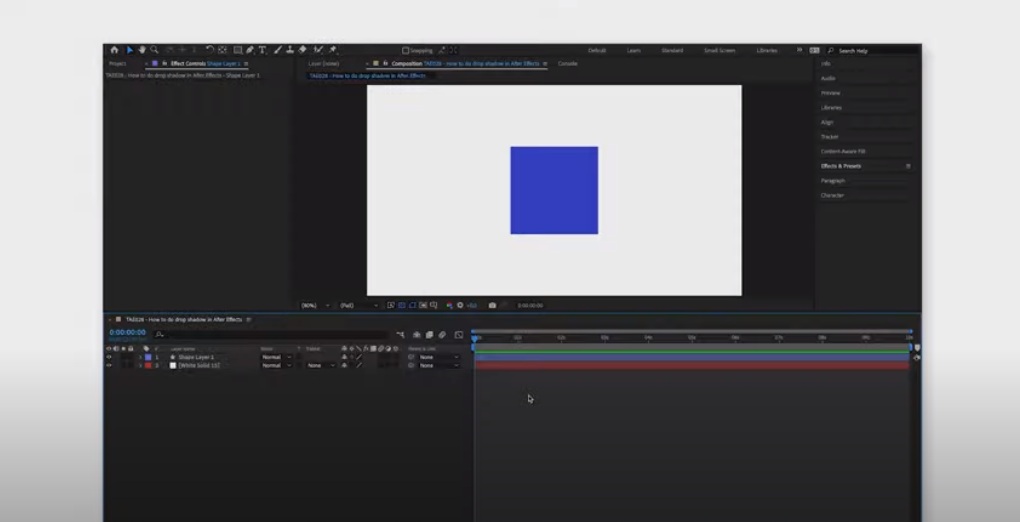
- Import the footage or create a new solid layer by right-clicking in the Project pane and choosing New > Solid. Select the desired color for the solid layer and click OK.
- Drag the footage or a solid layer onto the timeline to create a new layer.
- Select the layer to which you want to add the drop shadow effect.
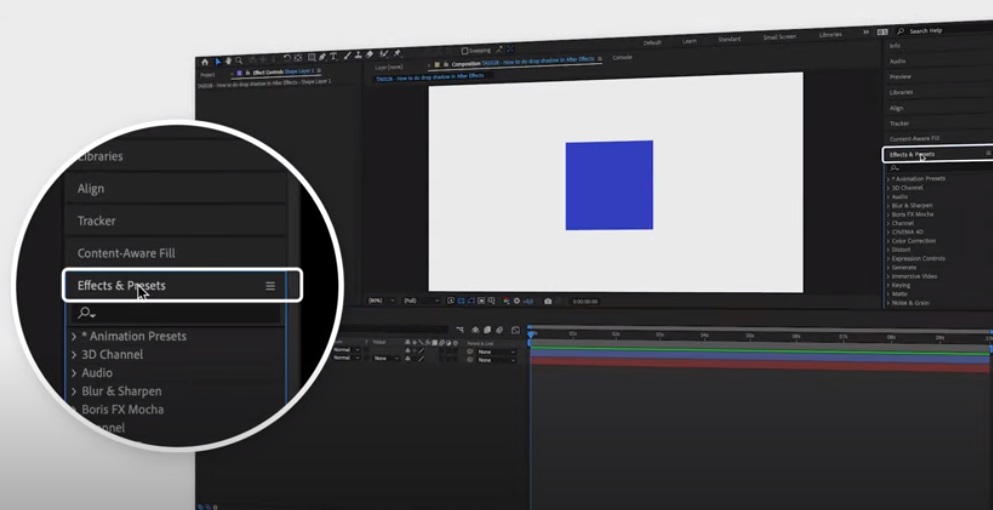
- From the top menu, choose “Layer” > “Layer Style” > “Shadow”. This will apply a drop shadow effect to the selected layer.
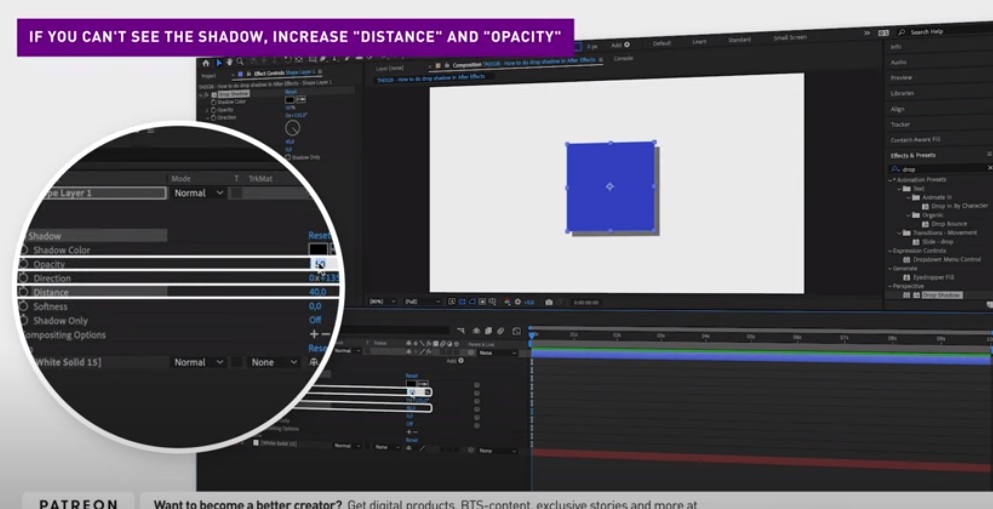
- In the Effects Control panel, you will see the parameters for the drop shadow effect. Adjust them to adjust the appearance of the shadow.
If necessary, make additional changes to the drop shadow settings until you achieve the desired result.
By following these steps, you can easily create a basic effect in After Effects. Remember that specific settings and adjustments may vary depending on the requirements of your project and the desired visual result.
Applying Drop Shadow Effect to a Layer
Applying this effect to a layer in After Effects is a simple process. Here’s a step-by-step guide:
- Open After Effects and create a new composition by choosing Composition > New Composition from the top menu. Set the desired parameters for the composition, such as width, height, duration, and frame rate;
- Import or create the layer to which you want to apply the effect. This can be a text layer, an image layer, a shape layer, or any other type of layer;
- Make sure that the layer is selected in the composition timeline or in the Layers panel;
- From the top menu, choose Effect > Perspective (or Effect > Stylize in older versions of After Effects) and find the Shadow effect. Click and drag the effect onto the selected layer;
- Once applied, you will see the “Shadow” effect settings in the “Effects Control” panel. If the panel is not visible, go to Window > Manage Effects to open it.
Make additional changes to the shadow settings as needed. You can change any of the settings until you achieve the visual effect you want.
Adjusting Shadow Properties
Adjusting the properties of such an effect allows you to fine-tune it in After Effects. Listed below are the basic shadow properties that can be adjusted:
| Property | Description |
|---|---|
| Opacity | Controls the transparency of the drop shadow. Increase for a more opaque shadow, decrease for a more subtle effect. |
| Distance | Determines the distance between the layer and the shadow. Increase to move the shadow further away, decrease to bring it closer. |
| Angle | Adjusts the direction from which the shadow appears to be cast. Set the angle to match the lighting in the scene or achieve a specific stylistic effect. |
| Softness | Controls the blurriness or softness of the shadow edges. Increase for a more diffused and feathered shadow, decrease for sharper edges. |
| Color | Sets the color of the drop shadow. Choose a color that matches the scene or use a contrasting color for a specific visual effect. |
| Size | Controls the overall size of the shadow. Increase for a larger, more spread-out shadow, decrease for a smaller, more concentrated shadow. |
| Blend Mode | Determines how the drop shadow blends with the layer underneath it. Experiment with different blend modes to achieve the desired look and interaction with the layer. |
By adjusting these properties, you can customize the appearance of the drop shadow effect in After Effects to suit your particular design or visual style. Don’t forget to review the composition to see changes in real time and make adjustments as needed.
Customizing Shadow Color and Opacity
Adjusting the color and opacity of the shadow in After Effects allows you to control the visual impact and subtlety of the drop shadow effect. Here’s how you can adjust these properties:
- Select the layer with the applied effect on the composition timeline or in the Layers panel;
- In the Effects Control panel, locate the effect you want and expand its properties as needed;
- Find the Color property. This is usually represented by a color swatch or color value;
- Click the color swatch or value to open the color selection dialog box;
- In the color selection dialog box, you can select a predefined color or create your own color by adjusting sliders or entering specific color values. Select the color that complements your composition or achieves the desired visual effect;
- After selecting the desired color, close the color selection dialog box. The shadow will now have an updated color;
- To adjust the opacity of the shadow, find the “Opacity” or “Opacity %” property (in percent) in the shadow effect settings;
- Adjust the opacity value by dragging the slider or by entering a specific value. Increasing the opacity will make the shadow more visible and opaque, while decreasing it will make it more transparent;
- Preview the composition to see the changes in real time. If necessary, fine-tune the color and opacity settings until you achieve the desired result.
By adjusting the color and opacity, you can create different visual effects and adjust the effect of the shadow on the overall composition. Experiment with different colors and opacity values to achieve the look and effect you want for your video project.
Tips and Best Practices
When working with drop shadows in After Effects, there are some tips and best practices to keep in mind:
| Tip | Description |
|---|---|
| Use subtlety | Keep the drop shadow effect subtle and avoid overpowering other elements in the composition. |
| Consider the light source | Align the drop shadow with the direction and intensity of the lighting in the scene for realism. |
| Soften the edges | Adjust the softness parameter to create natural-looking and blended shadow edges. |
| Experiment with blend modes | Explore different blend modes to achieve unique interactions between the shadow and layers. |
| Be mindful of layer order | Position the layer with the drop shadow appropriately in relation to other layers in the scene. |
| Use motion tracking for dynamic shadows | Apply motion tracking to make the drop shadow move with objects for realistic effects. |
| Combine with other effects | Experiment with layering drop shadows with other effects to create unique visual impacts. |
| Preview and iterate | Continuously preview and fine-tune the drop shadow effect to achieve the desired result. |
By following these tips and tricks, you can effectively use shadows in After Effects to enhance video compositions, add depth and dimension, and create visually appealing effects. Don’t forget to experiment and have fun exploring different settings to achieve unique and creative results.
Conclusions
Mastering the art of falling shadow in After Effects opens up a world of possibilities to enhance the visual appeal of your video projects. By understanding the basics, learning advanced techniques, and creatively integrating the effect, you can create stunning motion graphics that mesmerize and engage viewers. With the right combination of skill, imagination, and experimentation, you can step up your visual effects game and create professional-looking videos that will leave a lasting impression.
Remember that shadow is just one tool in your motion graphics arsenal, but when used effectively, it can make a big difference in the overall quality of your work. So dive into the world of drop shadow in After Effects and unleash your creativity today!