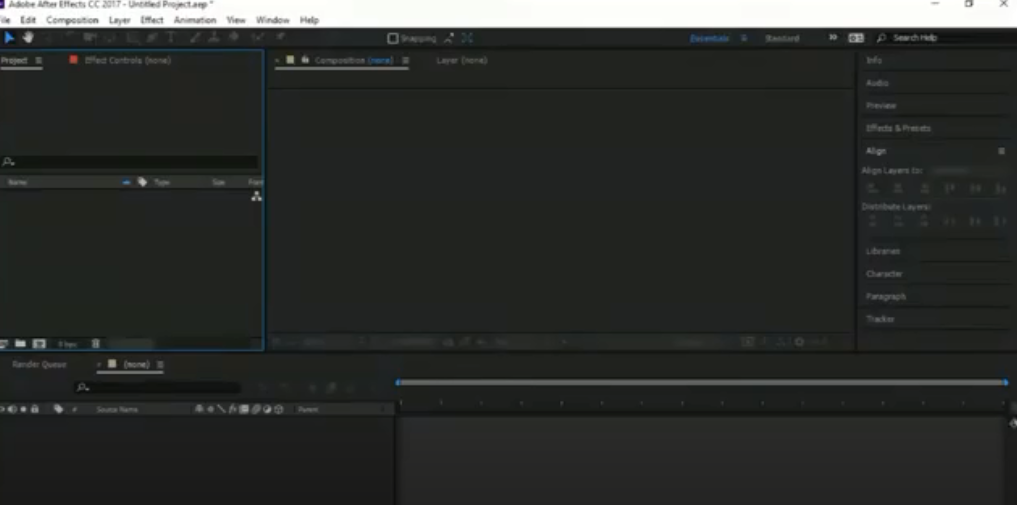Mastering Expressions in Adobe After Effects
Adobe After Effects provides a powerful tool known as ‘expressions,’ which empowers users to automate animations, craft dynamic effects, and inject interactivity into their motion graphics projects. Expressions (hereinafter also: “xprsns”) facilitate the control of various parameters and properties, deriving from mathematical computations, keyframe values, or even outside data sources.
This comprehensive guide will take you through the process of opening and employing expressions in Adobe’s animation software. Regardless of your experience level, the knowledge and techniques imparted here will enable you to fully harness the power of this tool.
Demystifying Expressions
In the realm of Adobe After Effects, expressions are bits of code that give users the ability to tweak and manage properties of layers, effects, and animations. They enable the crafting of dynamic, automated elements by linking parameters and values based on mathematical computations, keyframe information, or external inputs.
These bits allow the creation of intricate animations, effects, and interactivity that surpass the confines of traditional keyframes. Utilizing JavaScript syntax, you can dictate relationships between properties, construct conditional statements, and perform mathematical operations.
The advantages of expressions are numerous:
- Automation: They can automate monotonous tasks, thereby saving time and effort. You can design evolving animations or effects that react to certain conditions, without the need for manual adjustments;
- Flexibility: They afford exact control over animation and effect parameters. You can outline complex motion trajectories, adjust values dynamically, and create bespoke behaviors not achievable with standard keyframes;
- Interactivity: They can react to user input or outside data sources, leading to interactive animations. They enable the creation of interfaces through which users can manage various parameters, or import data from external files or APIs to govern the animation;
- Efficiency: They aid in creating complex animations and effects that are easily adaptable and reusable. They can generate intricate motion graphics with fewer keyframes, leading to more efficient and manageable projects.
Within the realm of After Effects, these pieces of code are composed using JavaScript syntax, accessed, and tweaked via the Expression Editor. This tool allows you to input code for certain properties, view the resultant output, and debug potential errors.
In essence, they are a potent facet of After Effects, enabling a wealth of possibilities for crafting dynamic, automated motion graphics. By leveraging these capabilities, you can elevate your animation game and streamline your workflow.
The Merits of Using Expressions
Utilizing expressions in the After Effects software offers numerous advantages, enhancing your animation process and granting a higher degree of control and flexibility.
Here are some crucial benefits of using expressions:
- Automation: These snippets of code simplify repetitive tasks, enabling the creation of animations that evolve over time. By linking parameters and values, complex movements, transitions, and effects can be automated, saving time and effort;
- Precise Control: Expressions offer exact control over animation parameters and effects. Smooth, precise movements can be created by manipulating properties using mathematical computations or linking them to other elements in your composition. This level of control facilitates the creation of complex and custom animations surpassing traditional keyframing;
- Dynamic and Interactive Effects: The snippets can be employed to craft dynamic and interactive effects that adapt to changing conditions;
- Efficiency and Reusability: They facilitate the creation of intricate animations and effects with fewer keyframes, thus streamlining your workflow;
- Complex Relationships: They enable the establishment of intricate relationships between different properties and elements within a composition. Dependencies can be created, allowing one property to impact another, or complex animations can be constructed by linking multiple parameters.
Thus, you have infinite possibilities for customization and creativity. Whether you craft your own expressions or employ preset ones, they allow you to achieve unique, visually arresting animations. They encourage pushing the boundaries of creativity and exploring novel animation techniques.
Expression Languages
| Expression Languages | Description |
|---|---|
| Legacy ExtendScript | – Derived from Adobe’s ExtendScript scripting language.<br>- Supported in After Effects for many years.<br>- Enclosed in double square brackets “[[ ]]”<br>- Provides a wide range of functionality and can manipulate properties, perform complex calculations, and execute advanced operations. |
| JavaScript-based Expressions | – Introduced in After Effects CC 2019.<br>- Based on JavaScript language.<br>- Offers enhanced functionality and a more modern coding experience.<br>- Enclosed in single square brackets “[ ]”<br>- Provides a streamlined syntax, access to JavaScript’s built-in functions and libraries, better integration with external data sources, improved error handling, and efficient execution of xprsns. |
Each of the above-mentioned languages has its unique strengths and capabilities. Choosing the right one depends on the specific needs of your project and your familiarity with the syntax.
Delving into Expression Examples
Animating with Expressions
| Position | Link the position of a layer to sine and cosine functions based on time to create a continuous circular motion or other complex path animations. |
| Scale | Apply sinusoidal functions to the scale property to achieve pulsating or oscillating scale effects. |
| Rotation | Link the rotation property to time and manipulate it with mathematical equations to create rotating animations with desired speed and direction. |
| Opacity | Use random or fluctuating functions to control the opacity property, resulting in flickering or pulsating opacity effects. |
Dynamic Effects
| Bouncing Animation | Simulate bouncing motion by applying mathematical equations to control the position property, creating realistic bouncing effects for objects like balls. |
| Pulsating Colors | Apply expressions to color properties, modifying RGB values over time to create pulsating or cycling color effects. |
| Responsive Transitions | Utilize them to create smooth transitions between layers based on user input or parameters such as mouse position, enabling interactive and responsive animations. |
Linking Properties with Expressions
| Parent-Child Relationships | Establish a parent-child relationship between layers, where the properties of one layer influence the properties of another, resulting in synchronized movements or transformations. |
| Dynamic Text Replacement | Link text layers to external data sources like text files or JSON files, automatically updating the displayed text based on the content of the external file. |
| Property Dependencies | Create animations where the value of one property is dependent on the value of another property, allowing for dynamic relationships. For example, the opacity of a layer is controlled by its distance from a specific point in the composition. |
Using Expressions with Text Layers
| Text Animators | Apply expressions to text animators, such as scale, position, rotation, or opacity, to create dynamic and animated text effects. |
| Text Replacement | Use them to replace specific characters or words within a text layer, enabling dynamic content generation or custom text effects. |
| Text-based Effects | Utilize them to manipulate text properties like tracking, leading, or baseline shift, resulting in unique typographic animations and effects. |
The examples provided only offer a glimpse of the potential of expressions within After Effects. By experimenting with these examples and exploring further, you can harness the full potential of xprsns to create breathtaking and dynamic motion graphics.
How Can I Access Expressions in After Effects?
To view and modify expressions within Adobe After Effects, you employ the Expression Editor.
To do so, follow these next steps:
- Select the layer or property you wish to inspect expressions for within the After Effects timeline;
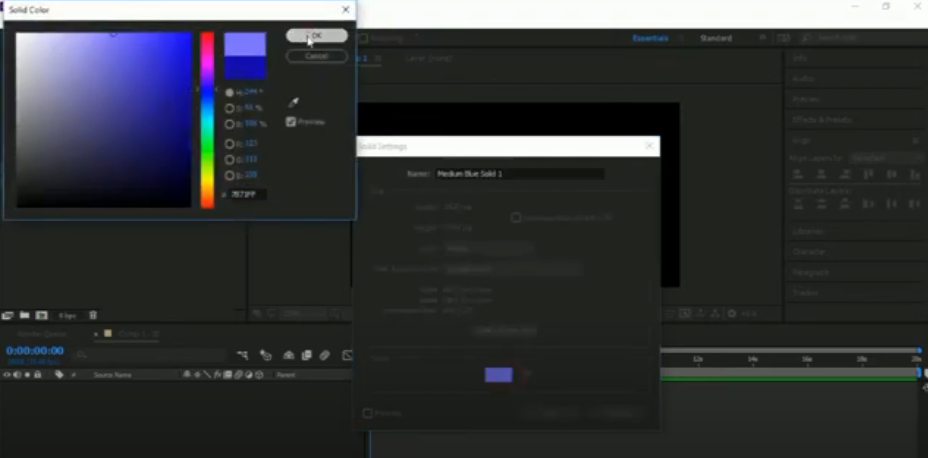
- Find the property for which you want to view expressions in the timeline pane. This could be a transform property (position, scale, rotation, etc.), an effect property, or any other animated property;
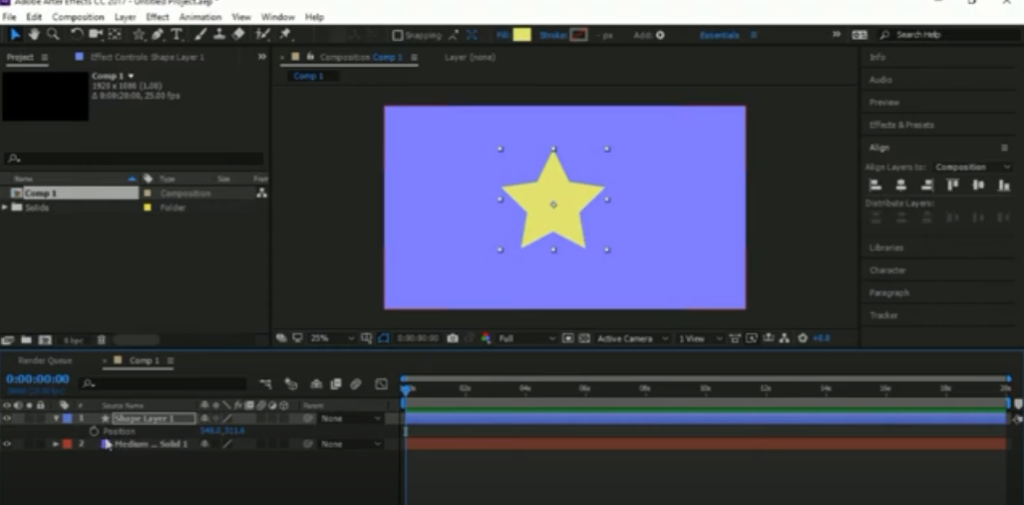
- To open xprsns for the chosen property, press the “Option” (Mac) or “Alt” (Windows) key on your keyboard and click the stopwatch icon next to the property. Alternatively, right-click on the property and select “Toggle Hold Keyframes” from the context menu;
- The Expression Editor window will open, revealing the expression for the chosen property. The code will be shown in Legacy ExtendScript syntax (enclosed in double square brackets “[ ]]”) or JavaScript syntax (enclosed in single square brackets “[ ]”), depending on the language used;
- You can now inspect and modify the xprsn in the Expression Editor. Implement any necessary changes to the code;
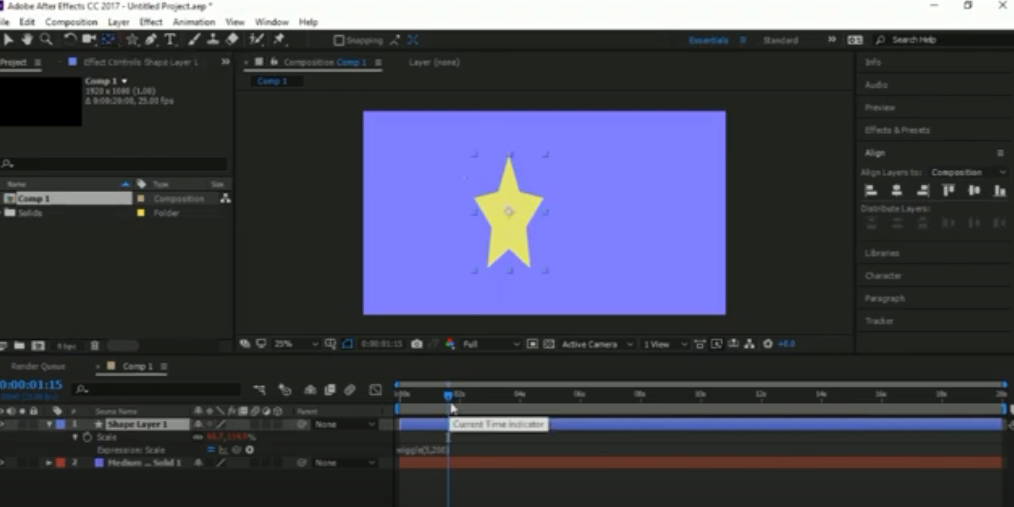
- After tweaking the bits of code, click outside the Expression Editor window or press the “Enter” key on your keyboard to apply the changes.
The Editor allows you to view, alter, and add xprsns to different properties in After Effects, enabling the customization of animations, creation of dynamic effects, and automation of composition elements.
Why Aren’t Expressions Working in After Effects?
There are multiple reasons why expressions might not perform as anticipated in Adobe After Effects. Here are some common issues and potential solutions:
- Syntax Errors: They follow a specific syntax, and even a minor mistake can cause them to malfunction. Look for syntax errors like missing parentheses, semicolons, or incorrect function names. Correct any syntax errors in the code;
- Compatibility: Ensure you are using the appropriate language for the version of After Effects you’re working with. Older projects may have xprsns written in the Legacy ExtendScript language, while newer ones may use JavaScript xprsns. Choose the appropriate language for your project;
- Expressions Disabled: Verify that expressions are enabled for the property you are working with. In the Timeline panel, check if the stopwatch icon next to the property is highlighted (active). If it isn’t, activate the expressions by clicking the stopwatch;
- Property Naming: Confirm that the property names referred to by the expression are correct and correspond to the target property’s name. Typos or incorrect property names will stop the one from working correctly.
If these solutions don’t work, the issue may be with a particular xprsn or project configuration. Providing more information about the specific option and the behavior you’re encountering can help identify the problem more accurately.
How Can You Manipulate Expressions in After Effects?
Controlling these bits of code in Adobe After Effects empowers you to manipulate and alter their behavior to attain the desired animation or effect. Here are a few methods to control xprsns in After Effects:
- Edit Code: You can directly alter the code to change its behavior. Select the layer or property with the expression, open the Editor, and make changes to the code. This allows adjustments to mathematical calculations, the addition of conditional statements, or changes to references to other properties or layers;
- Controls: Xprsn controls are unique properties you can add to a layer and link to an expression;
- Pickwhip Tool: The Pickwhip tool enables you to link properties together, creating dependencies and connections between them;
- Sliders: After Effects offers the Slider feature, which creates a visible slider control for a property, allowing you to interactively adjust the value within a defined range;
- Time Remapping: Time Remapping is a technique that allows control over the speed and timing of layer animation;
- Audio Input: After Effects allows linking xprsns to audio input, enabling the creation of animations or effects that react to sound;
- Pre-compositions: Pre-composing layers and applying the bits of code to a pre-composition can provide increased control and flexibility.
These common approaches in After Effects allow you to fine-tune the behavior of these elements, create interactive animations, and achieve the visual effects desired in your projects.
How Can I Add an Expression to a Layer?
To incorporate an expression to a layer within Adobe After Effects, adhere to these steps:
- Select the layer to which you wish to add an xprsn on the After Effects timeline;
- Find the property you aim to apply an expression to within the Timeline panel. This could be a transform property (position, scale, rotation, etc.), an effect property, or any other animated property;
- Click the stopwatch icon adjacent to the property to open a property’s stopwatch, activating the xprsns for that property;
- Upon activation of the stopwatch icon, add an xprsn by either;
- Click in the property value field or press the “=” key on your keyboard to activate the expression field. Proceed to input the desired code directly into the field;
- Using Pickwhip: Click and drag the Pickwhip icon (appearing as a spiral) from the property you wish to control to another property in the composition or even to an expression control;
- If you have the code copied to the clipboard, paste it directly into the xprsn field by clicking in the property value field or by pressing the “=” key on your keyboard to activate the field. Subsequently, paste the code into the field;
- After entering the xprsn, press “Enter” on your keyboard or click outside the field to apply it to the layer. The property will now be controlled by the expression;
- Ensure that xprsns are enabled for the specific property you are working with by clicking on the stopwatch icon adjacent to the property. This activates the evaluation of expressions for that property.
By incorporating them into layers within After Effects, you can generate dynamic animations, automate properties, and achieve intricate motion graphics effects. Experimenting with different options and parameters can unlock the full potential of your compositions.
Final Thoughts
In this comprehensive tutorial, we have discussed the process of accessing and utilizing expressions in Adobe After Effects. Once you comprehend the basics and delve into various examples, you can employ the power of these bits of code to automate animations, create dynamic effects, and streamline your workflow.
Bear in mind that they open up limitless possibilities for enhancing your motion graphics projects. By continuously experimenting and practicing, you can master the art of expressions, uncovering a whole new level of creativity and efficiency in After Effects.