Pre-Comps: Optimizing Text Manipulation in After Effects
In this guide, we delve deep into the essence of pre-comps, equipping you with both fundamental knowledge and advanced techniques. You’ll discover how to create a pre-comp with a text layer, master the art of editing text within pre-comps, and unlock the creative potential of making variations of pre-comps. By the end of this article, you’ll be empowered with the skills and insights to leverage pre-comps effectively and revolutionize your text animations in After Effects.
The Benefits of Pre-Comping Text Layers in After Effects
Pre-comps are an invaluable tool in After Effects, providing a multitude of advantages when working with text layers. By pre-comping text layers, you gain the ability to reuse pre-comps across multiple projects, ensuring consistency and saving precious time. Updating the text within a pre-comp automatically propagates the changes throughout your entire project, eliminating the need to manually update each individual layer.
Imagine dealing with a client who constantly changes their mind about font styles or colors. With pre-comps, you only need to update the text once, and the modifications seamlessly propagate throughout the project. This saves you from the tedious task of updating layer after layer, allowing you to focus on your creative vision.
When using After Effects templates, it’s highly likely that text layers are nested within pre-comps. By editing the text within a single pre-comp, you can effortlessly update the text across all compositions in the project. This streamlines the customization process and ensures consistency across your entire design.
Creating and Editing in After Effects
Discover the power of pre-comps in After Effects, a game-changing feature that enhances your workflow and flexibility. To create a pre-comp, simply select the desired layer(s) in the Composition Panel and use the keyboard shortcut Command+Shift+C (Mac) or Control+Shift+C (Windows). Assign a name to the pre-comp and click OK. Now, you can utilize the pre-comp throughout your project like any other layer, applying effects, scaling, or parenting it as needed.
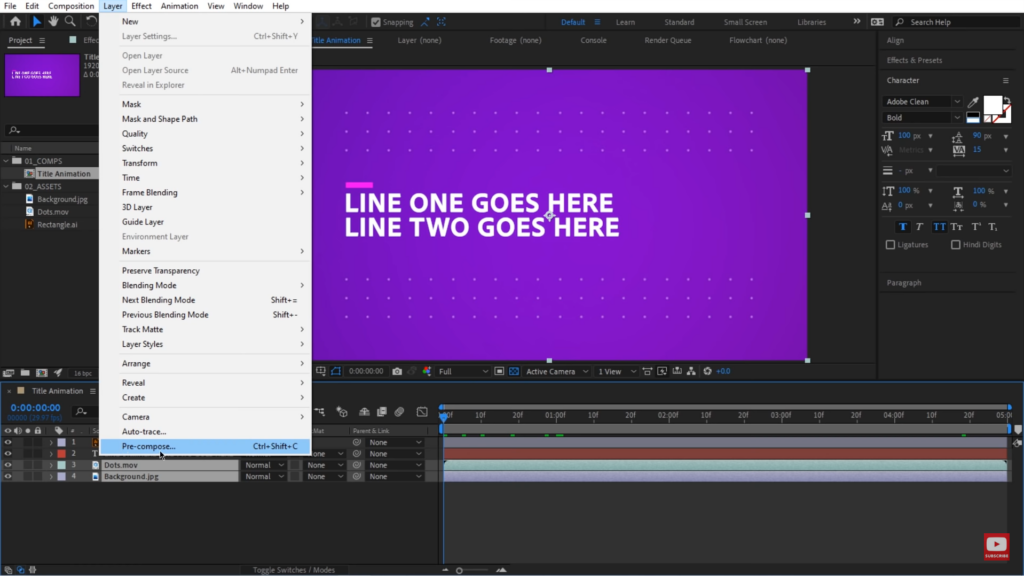
When the time comes to edit the text layer within the pre-comp, simply jump into the pre-comp by double-clicking on the pre-comp layer. Make the necessary adjustments and switch back to your main compositions seamlessly.
Pre-comps can also be duplicated, allowing text layers to branch into their own pre-comp world. Select a pre-comp in the Project Panel and use the keyboard shortcut Command+D (Mac) or Control+D (Windows) to duplicate it. Edit the text or other elements within the new pre-comp. Now, you have a separate instance that can be freely used in your compositions without interfering with the text in the original pre-comp.
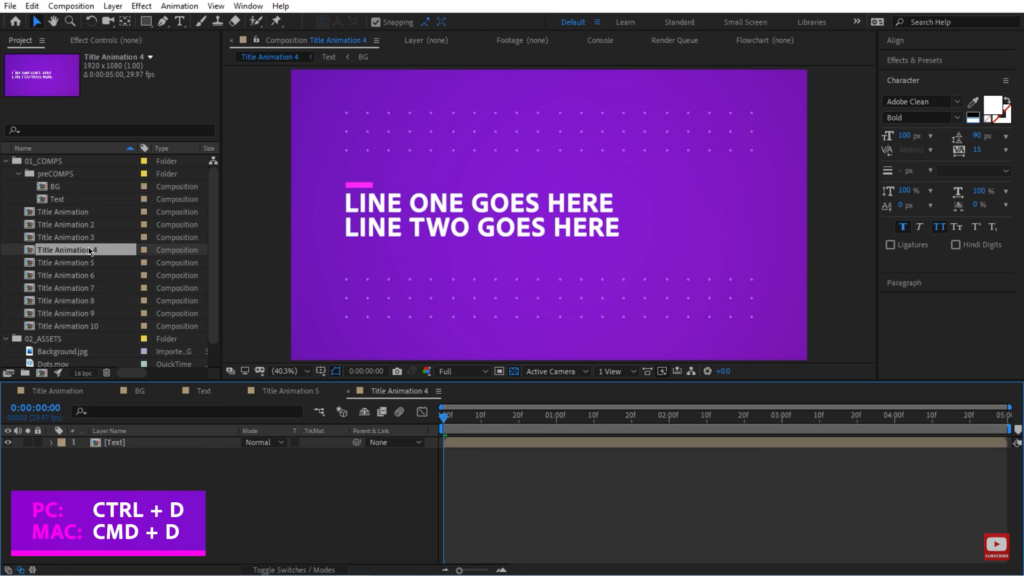
Master the art of pre-comps in After Effects, and revolutionize your workflow by efficiently organizing, editing, and reusing elements throughout your projects. Say goodbye to manual updates and embrace the power of pre-comps for enhanced creativity and efficiency.
Conclusion
Using pre-comps for text in After Effects can significantly enhance your workflow and design flexibility. By pre-comping text layers, you can easily reuse and update them throughout your projects, saving time and effort. Pre-comps allow for seamless changes, ensuring consistency across compositions and reducing the need to update individual layers. Additionally, pre-comps are commonly found in After Effects templates, making text editing a breeze. Remember, creating a pre-comp is simple: select the desired layers, use the appropriate keyboard shortcut, and name your pre-comp. From there, you can customize and manipulate the pre-comp as needed, including adding effects, scaling, and more.
