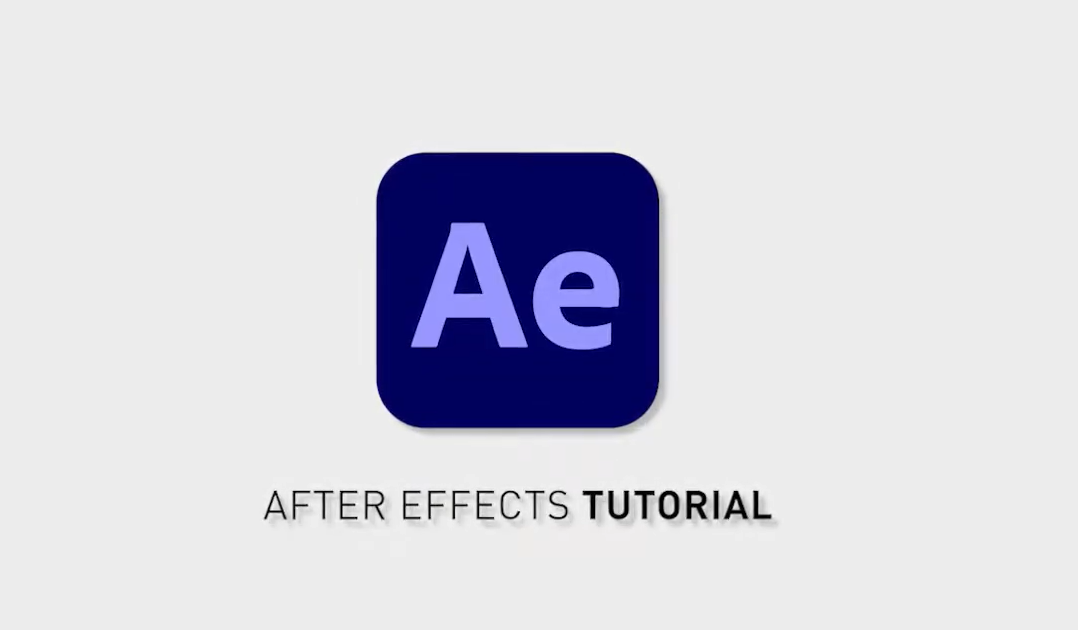Revealing the Complete Array of Keyframes in After Effects
Keyframes are essential elements in creating dynamic animations and visual effects, allowing you to bring your creative visions to life. In this guide, we will delve into the various techniques and methods to unveil and manage all keyframes within your compositions. Whether you’re a seasoned After Effects user or just starting your animation journey, we’ve got you covered. Get ready to unlock the full potential of keyframe control and elevate your animation skills to new heights. Let’s dive in and discover the secrets behind revealing all keyframes in After Effects.
| Action | Code |
|---|---|
| Select the timeline window | N/A |
| Show modified keyframes | U |
| Show all modified keyframes | UU |
To gain a comprehensive view of modified keyframes within your composition, you can utilize the timeline window and take advantage of the U key command. Simply select the timeline window and press the U key once to display all keyframes that have been modified.
However, for a more in-depth examination of all modified keyframes, you can further expand your analysis by selecting the timeline window and pressing the U key twice (UU). This action will reveal not only the individual modified keyframes but also any properties or parameters associated with them, providing a more detailed insight into the animation adjustments made.
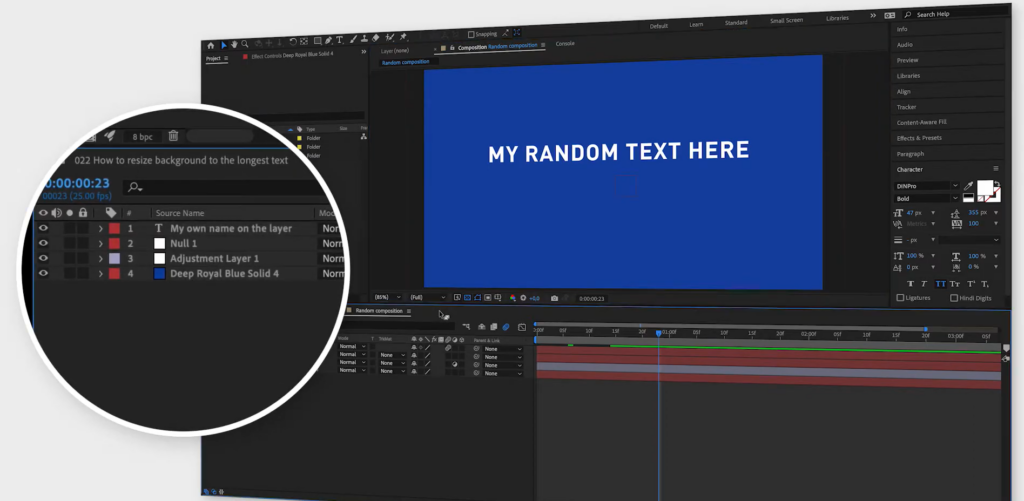
By employing these simple yet powerful techniques, you can effectively navigate and analyze the keyframes within your composition, ensuring precise control and fine-tuning of your animations in After Effects.
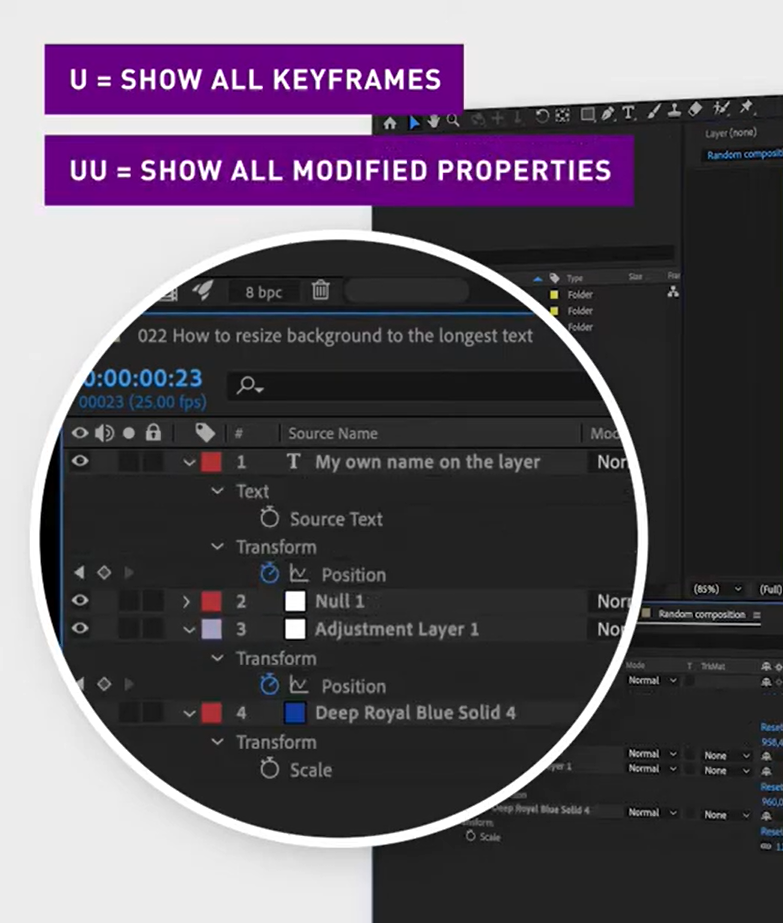
Conclusion
The ability to show all keyframes in After Effects is a valuable tool for animators and motion graphics artists. By revealing and managing every keyframe within your compositions, you gain precise control over the animation process, allowing you to create dynamic and visually captivating visuals.
Throughout this article, we have explored various methods and techniques to unlock the full potential of After Effects’ show all keyframes feature. We have learned how to navigate the timeline window, use key commands, and expand keyframe visibility to gain a comprehensive view of our animations.
By mastering the art of showcasing all keyframes, you can fine-tune your animations with utmost precision. This level of control empowers you to bring your creative visions to life and captivate your audience with smooth and polished motion graphics.