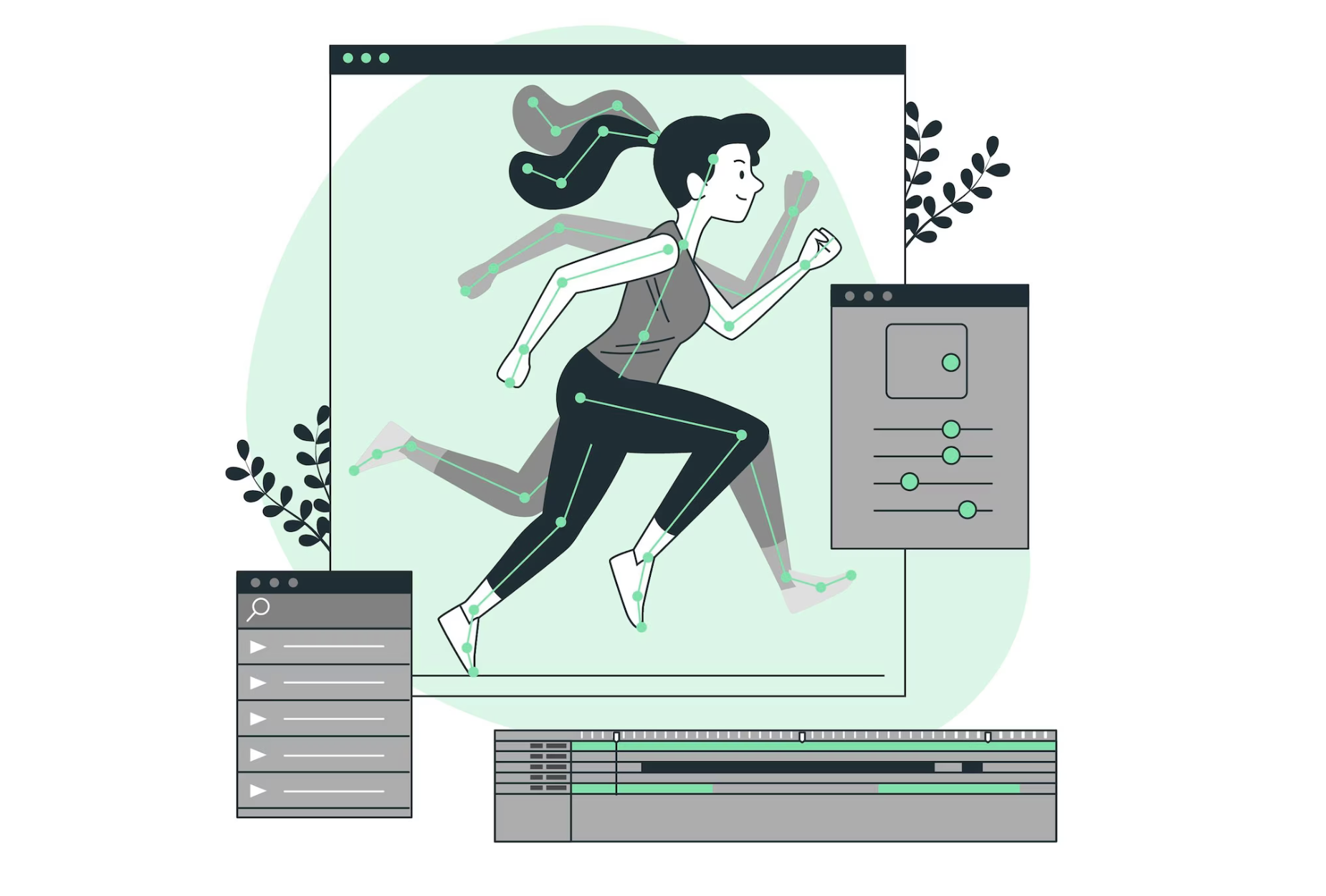The Best Ways to Save a Screenshot in After Effects
When working on projects in After Effects, it’s often necessary to capture and save screenshots to document your progress or share your work with others. However, finding the downloaded screenshots can sometimes be a challenge. In this article, we will explore the best ways to download a screenshot in After Effects and where to find them. Whether you’re a beginner or an experienced user, these methods will help you streamline your workflow and ensure easy access to your valuable screenshots.
- Using the “Save Frame As” Feature:
- Navigate to the desired frame in your composition;
- Go to the Composition menu and select “Save Frame As”;
- Choose the desired format (e.g., JPEG, PNG) and specify the destination folder to save the screenshot;
- Click “Save” to save the screenshot.
- Utilizing the Snapshot Function:
- Set the current time indicator to the frame you want to capture;
- Go to the Composition menu and select “Snapshot”;
- After Effects will automatically capture and save a screenshot of the current frame;
- By default, the snapshots are downloaded in a Snapshots folder within your project directory.
- Using Third-Party Screen Capture Tools:
- If you prefer more flexibility and advanced features, you can use third-party screen capture tools;
- Tools like Snagit, Greenshot, or the built-in screen capture functions of your operating system can be used to capture screenshots directly from the After Effects preview window;
- These tools often provide additional options for customization, annotation, and sharing.
- Assigning a Shortcut Key:
- To save time and streamline your workflow, consider assigning a custom shortcut key to the “Save Frame As” or “Snapshot” functions.

Conclusion
Capturing and saving screenshots in After Effects is essential for documenting your progress and sharing your work. By utilizing the “Save Frame As” feature, taking snapshots, utilizing third-party screen capture tools, or assigning shortcut keys, you can easily download screenshots and locate them when needed. Choose the method that best suits your workflow and preferences, and ensure that your valuable screenshots are readily accessible for future reference or sharing with others.