Transform Your Videos with After Effects in Premiere Pro
Video editing has truly undergone a transformative evolution in recent years, thanks to the emergence of powerful software tools that empower creators to bring their visions to life on the screen. In this landscape of cutting-edge solutions, Adobe Premiere Pro emerges as a clear frontrunner, capturing the hearts of professionals and enthusiasts alike. Boasting an intuitive interface and an extensive array of features, Premiere Pro has solidified its position as a staple in the film and video industry.
However, what sets Premiere Pro apart and amplifies its capabilities even further is its seamless integration with Adobe After Effects—a veritable powerhouse within the Adobe Creative Cloud suite. After Effects has garnered acclaim for its advanced motion graphics and visual effects prowess, positioning itself as an indispensable tool in the realm of video post-production. In this article, we will embark on a deep exploration of the After Effects integration within Premiere Pro, unraveling its potential to revolutionize and elevate your video editing endeavors.
The connection of Premiere Pro and After Effects creates a symbiotic relationship that enhances the overall editing experience. By seamlessly integrating the two applications, Adobe has empowered users to leverage the best of both worlds—Premiere Pro’s robust video editing capabilities and After Effects’ mastery of motion graphics and visual effects. This integration streamlines the workflow, allowing for a seamless transition between the two software and eliminating the need for tedious manual file transfers.
As we delve deeper into the After Effects integration within Premiere Pro, we will unearth the plethora of possibilities it unlocks. From advanced visual effects and compositing to captivating motion graphics and titling, the integration empowers video editors to push the boundaries of their creativity. Moreover, the dynamic synchronization between the two applications ensures that any changes made in After Effects are instantly reflected in Premiere Pro, saving time and eliminating the hassle of re-rendering or re-importing files.
Join us on this journey as we unravel the power of After Effects in conjunction with Premiere Pro, and discover how this harmonious integration can propel your video editing game to new heights of excellence.
1. Understanding After Effects
Before diving into the integration, it’s important to grasp the fundamentals of After Effects. At its core, After Effects is a digital motion graphics and compositing software. It allows users to create stunning visual effects, animations, and titles that can be seamlessly integrated into videos.
After Effects operates using a layer-based system, where elements such as text, images, and video clips are stacked on top of each other in a timeline. This layering system enables precise control over the positioning, timing, and appearance of each element, resulting in visually engaging compositions.
2. Dynamic Link: The Bridge Between Premiere Pro and After Effects
The integration between Adobe Premiere Pro and After Effects is seamlessly facilitated by the innovative feature known as Dynamic Link. This revolutionary technology acts as a bridge connecting the two software applications, enabling a seamless transfer of projects and real-time updates between them. Gone are the days of manual exporting and importing of files; with Dynamic Link, the workflow becomes fluid and efficient.
Leveraging Dynamic Link is a breeze. Users can effortlessly harness its power by simply right-clicking on a video clip or sequence within Premiere Pro and selecting the option “Replace with After Effects Composition.” In a flash, After Effects opens, revealing the selected clip or sequence, primed and ready for further editing and enhancement. This instantaneous transition enhances productivity by eliminating the need for time-consuming processes such as file conversions or exporting and importing projects between the two applications.
The real magic of Dynamic Link shines through its ability to maintain a live connection between Premiere Pro and After Effects. Any alterations made in After Effects—be it tweaks to visual effects, adjustments to motion graphics, or refinements to compositing—instantly propagate to the corresponding elements in Premiere Pro. This dynamic synchronization ensures that your creative vision remains intact and consistently updated across both applications. By eradicating the cumbersome task of managing multiple project versions, Dynamic Link grants you more time to focus on refining your artistic vision and perfecting your video edits.
Dynamic Link is the cornerstone of the seamless integration between Premiere Pro and After Effects. Its capability to facilitate real-time updates and eliminate manual exporting/importing elevates the editing experience to new heights. By harnessing this powerful feature, users can effortlessly transfer their projects, make adjustments, and witness the changes propagate instantly—ushering in a new era of efficiency, creativity, and synergy between Adobe’s premiere video editing and motion graphics software.
3. Advanced Visual Effects
After Effects is renowned for its extensive array of visual effects capabilities. By leveraging After Effects through Dynamic Link, Premiere Pro users gain access to a wide range of effects and tools that can take their videos to the next level.
Imagine a scenario where you want to add a futuristic heads-up display (HUD) to a shot in your video. By transferring the clip to After Effects using Dynamic Link, you can utilize After Effects’ vast library of effects and plugins to create an impressive HUD. With options like animated text, motion tracking, and stylized graphics, the possibilities are endless.
4. Motion Graphics and Titles
After Effects goes beyond visual effects and delves into the realm of motion graphics and titles with its extensive array of tools. It empowers users to craft captivating animated titles, eye-catching lower thirds, and stunning graphical overlays that grab viewers’ attention.
Through the power of Dynamic Link, you can effortlessly integrate After Effects’ motion graphics capabilities into your Premiere Pro projects. This integration opens up a world of possibilities for enhancing your videos with animated text, dynamic kinetic typography, and intricate motion designs. With After Effects’ versatile toolset at your disposal, you have the means to bring your creative ideas to life and add an extra layer of visual appeal to your video projects, all within the familiar environment of Premiere Pro.
5. VFX and Green Screen Compositing
Visual effects and green screen compositing are common techniques used in the film and video industry. With the integration between Premiere Pro and After Effects, these processes become even more accessible and efficient.
Premiere Pro’s built-in keying tools allow for easy extraction of subjects from green screen footage. By sending this footage to After Effects via Dynamic Link, you can take advantage of After Effects’ advanced compositing capabilities. This includes precise control over layer blending modes, color grading, and adding realistic shadows and reflections to the composited elements.
6. Time-Saving Workflow Enhancements
The integration between Premiere Pro and After Effects not only expands the creative possibilities but also streamlines the editing workflow. By eliminating the need for manual file transfers, Dynamic Link saves time and reduces the risk of errors.
Furthermore, any changes made to a linked After Effects composition automatically update in Premiere Pro. This dynamic synchronization ensures that edits and adjustments made in After Effects reflect in real-time, eliminating the need for rendering or re-importing files.
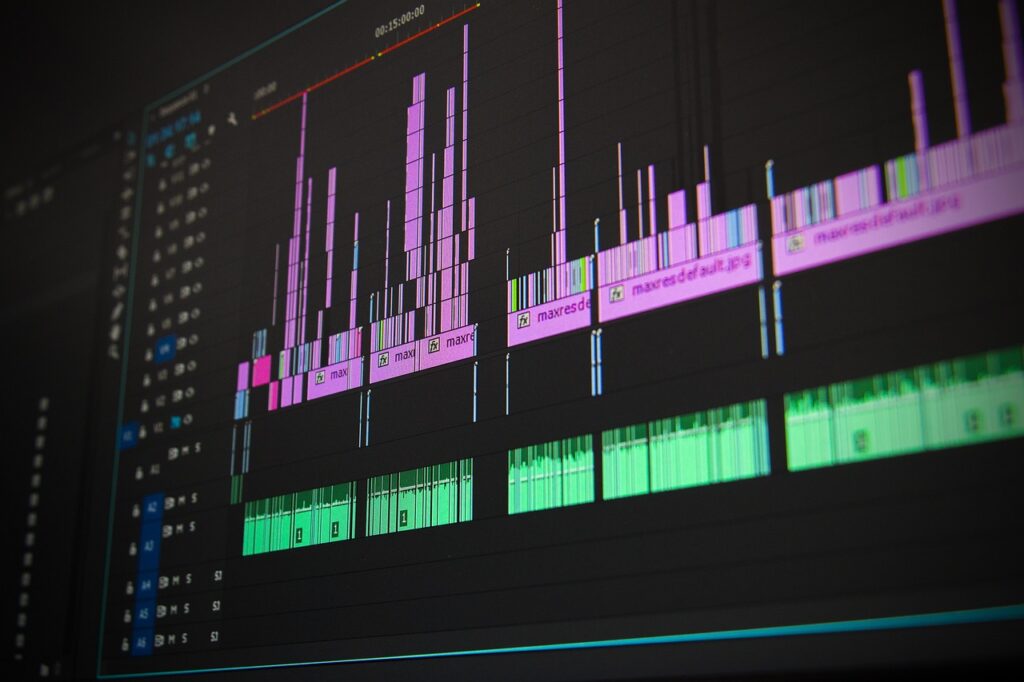
7. Audio Enhancements with After Effects
While Premiere Pro excels in audio editing, After Effects offers additional tools for enhancing and manipulating audio tracks. With Dynamic Link, users can send their audio clips from Premiere Pro to After Effects for advanced audio editing.
After Effects provides features such as audio keyframing, sound effects, and audio visualization. These tools can be used to create impactful audio transitions, synchronize sound with visual effects, and even generate audio-driven animations.
Conclusion
The integration between Adobe Premiere Pro and After Effects through Dynamic Link not only expands the creative possibilities but also enhances the efficiency and streamlines the workflow for video editors. By seamlessly transferring projects and enabling real-time updates, the collaboration between Premiere Pro and After Effects empowers editors to unleash their creativity and transform their visions into reality. With the combined strengths of both software applications, video projects can be elevated with breathtaking visuals, captivating motion graphics, and high-quality professional-grade visual effects. The seamless integration between Premiere Pro and After Effects truly revolutionizes the editing process, providing a powerful toolkit that enables editors to deliver visually stunning and impactful content.
FAQ:
Yes, you can use After Effects on Premiere Pro through a feature called Dynamic Link. Dynamic Link establishes a seamless connection between the two software applications, allowing you to access and work with After Effects projects directly within Premiere Pro.
By using Dynamic Link, you can send selected video clips, sequences, or compositions from Premiere Pro to After Effects with a simple right-click. This action opens After Effects with the chosen media ready for further editing and enhancement. Any changes made in After Effects automatically update in Premiere Pro, eliminating the need for manual exporting and importing of files.
The integration of After Effects in Premiere Pro enhances your video editing capabilities significantly. After Effects offers a wide range of visual effects, motion graphics, and compositing tools that can be applied to your Premiere Pro projects seamlessly. Whether you want to add stunning visual effects, create captivating motion graphics, or enhance your titles, After Effects provides the necessary tools and flexibility to bring your vision to life.
Yes, you can open After Effects projects in Premiere Pro. Both software applications are part of Adobe’s Creative Cloud suite, designed to work harmoniously together. This integration allows you to transfer your After Effects projects to Premiere Pro with ease.
To open an After Effects project in Premiere Pro, you can follow these steps:
1. Launch Premiere Pro;
2. Go to the “File” menu and select “Import”;
3. Navigate to the location where your After Effects project file is saved;
4. Select the After Effects project file and click “Import”.
Premiere Pro will import the After Effects project, including all the compositions, footage, and effects used in the original project. This allows you to continue working on your After Effects project within the Premiere Pro environment, making it convenient for editing, adding transitions, adjusting timing, and applying further enhancements specific to Premiere Pro’s capabilities.
It’s important to note that Premiere Pro does not provide the same level of control over individual layers and effects as After Effects. However, it allows you to work with the pre-rendered elements from After Effects and integrate them seamlessly into your Premiere Pro timeline.
Switching from After Effects to Premiere Pro is a straightforward process thanks to the Dynamic Link feature. With Dynamic Link, you can seamlessly transfer your compositions, footage, and effects from After Effects to Premiere Pro for further editing and integration into your video project.
To switch from After Effects to Premiere Pro, follow these steps:
1. In After Effects, make sure your project is saved;
2. Select the composition or video clip you want to transfer to Premiere Pro;
3. Right-click on the selected item and choose “Replace with After Effects Composition”.
After Effects will automatically open the selected composition or clip in a new project file within Premiere Pro. The composition or clip will be placed in the Premiere Pro timeline, where you can continue editing, adding transitions, applying color grading, and incorporating additional elements specific to Premiere Pro’s capabilities.
Any changes you make in After Effects will be reflected in real-time within Premiere Pro, thanks to Dynamic Link. This dynamic synchronization ensures that your edits and adjustments made in After Effects are instantly updated in Premiere Pro, eliminating the need for manual rendering or re-importing of files.
By leveraging Dynamic Link, you can seamlessly switch between After Effects and Premiere Pro, maximizing the power of both applications and creating a streamlined workflow for your video editing projects.
